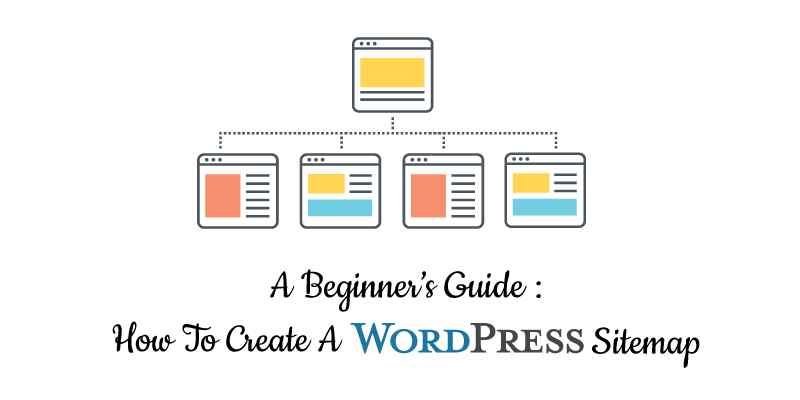The greatest means of driving organic traffic to your website is ensuring its content gets accessed with ease via search engines. But, if you lack XML sitemaps on your site, then you miss out on a successful SEO tool.
Search engine bots use XML sitemaps to crawl the content of your website well. Thus, having one on your website raises the availability of your content on Search Engine Results Pages.
In this article, we shall define XML sitemaps, and elaborate on why you should have one on your WordPress website. Further, you will learn some ways of generating a sitemap and how to submit it on Google.
What is an XML Sitemap?
In a simple way, an XML sitemap can be defined as an index of pages and posts on your site. Search engine crawlers use XML in indexing and adding your website to SERPs. Whenever the robots crawl your website with no sitemap, they have no option but to use internal links of your site for navigation. Indeed, a sitemap simplifies the procedure by offering the robots with a detailed map of your whole website. This includes your hierarchy, posts, and pages.
Does Your WordPress Website Require an XML Sitemap?
Do you require an XML sitemap, yet the content of your website is visible on SERPs? Without a doubt, you need it for your WordPress website to get complete and frequent indexing by search engine crawlers.
It is ideal if a search engine bot crawls your site successfully. As a result, it allows updated content to easily rank on SERPs, thus increasing traffic on your website.
How do You Find a Sitemap in WordPress?
It is easier to locate a sitemap in WordPress, as you need to add a particular slug at the end of your URL. For instance, many sitemaps utilize sitemap.xml/.
Therefore, you can type www.example.com/sitemap.xml in the address bar, and get redirected to a sitemap. Alternatively, you can use other slugs like sitemap_index.xml or page_sitemap.xml, if sitemap.xml does not work. Further, you can do so for your site to know if your website has an active sitemap.
How to Create an XML Sitemap for WordPress?
You can build two different types of XML sitemaps on WordPress: Static and Dynamic. But, each has a different generation method.
How to Build and Add a Static Sitemap to WordPress?
Your pages and posts do not get indexed automatically in a static sitemap. Instead, you must make a manual update. Besides that, it is easier to manually generate a static sitemap compared to a dynamic sitemap.
First, gather a list of all active URLs on your site, which you would like to have in your sitemap. To do so, use an online generator like XML -Sitemaps.com if your site has less than 500 active URLs.
Once done, download your sitemap in .xml format. After that, upload it to your site’s root directory. However, doing so requires you to have a free File Transfer Protocol(FTP) manager like FileZilla. Moreover, you should brush your skills if you are not familiar with FTP.
After installation on your computer, all you need now is a Port, Password, Username, and Host to log in.
To find this information, log in to your host account, and go to Dashboard>> FTP Users. Also, you can check your initial signup email, or ask about it directly from your host.
After logging in, go to the lower right-hand area of FileZilla and double-click your website’s root folder. This folder can have the name of your site, or named as www, public_html. To upload your sitemap.xml file, go to your local folder to drag & drop it. This folder is on the bottom left of the FileZilla screen.
How to Generate a Dynamic Sitemap?
Most websites use dynamic sitemap. In fact, it is advisable to use it if you do not have the time or know-how of maintaining one manually. Further, it automatically updates as per the structure of your website when needed. Without a doubt, generating a dynamic sitemap manually is possible, although it needs some XML knowledge. But, you can use a WordPress plugin is you are unfamiliar with XML. Although the WordPress Plugin Directory has some options, our suggestion is Yoast SEO.
How to Make a Sitemap for WordPress Using Yoast SEO?
Apart from being the most popular WordPress plugin, Yoast SEO is also an all-in-one SEO plugin.
Thus, it’s capable of generating an XML sitemap with a few clicks.
But, you must download and install this plugin to generate a sitemap. After that, go to the left-hand menu of your WordPress Dashboard>> SEO>> General. Here, choose the Features tab and scroll down to XML Sitemaps. Move the bar to “On” and then click the “Save Changes” button.
To have a view of your sitemap, click the question mark(?) that is next to XML Sitemap. After that, click the dedicated link.
Besides that, you can have a view of your sitemap by manually typing the URL in the address bar. When using Yoast SEO, the sitemap follows this structure:
http://www.yourwebsite.com/sitemap_index.xml.
After creating your sitemap and uploading it on your website, you should notify Google as well as other search engines about the change. To do so, you need to submit your sitemap to Google.
How to Submit WordPress Sitemap to Google?
Keep in mind that a sitemap enables search engines to easily crawl your website. But, alerting them about the presence of a sitemap before makes their work easier. You can do so using Google Search Console. After logging in, you must verify website ownership. Once done, go to the left-hand menu, and move to Crawl>>Sitemaps. Here, go to the top-right corner, and click the Add/Test Sitemap red button Next, type the URL of your website, followed by clicking the “Submit Sitemap” button. In turn, Google reacts faster to your content updates. Thus, your content appears faster in SERPs, an advantage for your site’s traffic and general success.
Conclusion
A sitemap is essential in every website, to enable search engine robots to crawl your site with ease. Once you create either a static or dynamic sitemap, ensure you have submitted it to Google.
If you have any questions, comments, or suggestions about WordPress XML Sitemaps, use our comments section.