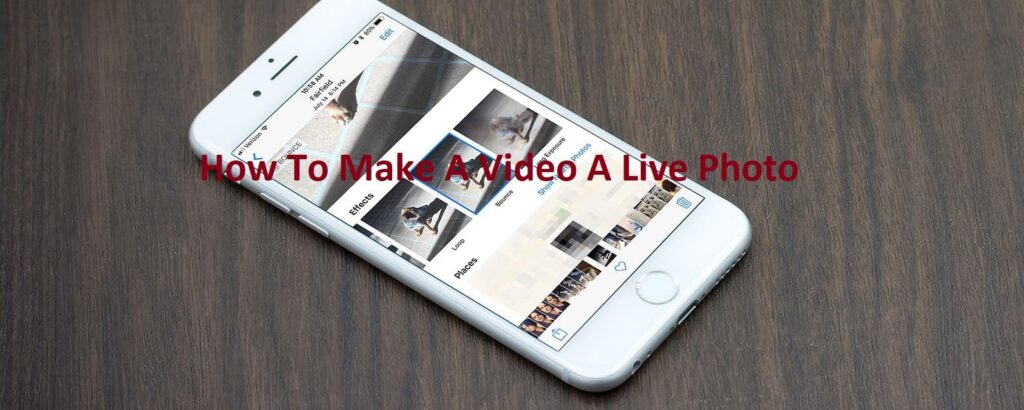The days are gone when the picture couldn’t move. With technology emerging at every step, a lot has changed, and so have the camera features. In this post, we will share easy steps on how to make a video a live photo or vice versa.
Live photo is perhaps the most loved feature in iPhones that allows you to capture a still image from a video and simultaneously create a short live video. Though Apple initially introduced the live photos feature in 2015 with the iPhone 6s series, many Android applications allow you to enjoy this feature for free in Android Phones.
A live photo refers to a 1.5-second animation that captures the screen right from the moment you press the shutter button to the moment before and after, as well. Suppose you don’t have an iPhone, no worries. You can still enjoy this feature on your Android phone using a third-party app.
Let’s check how Can I make a video a live photo!
Live Photos To Videos and GIF And Vice versa
Live photos are not compatible with many social media platforms. While Facebook has enabled live photo sharing, Instagram and Twitter have not yet released this feature. For this reason, people are using third-party tools or brand-specific in-built software to turn a video into a live photo and another way around.
How To Make a Video a Live Photo In iPhone or iPad (iOS 13 or later)
Thanks to Apple and its developers, they’ve made it easy to turn a video into a live photo. If you are currently using iOS version 13 or later, here’s how to turn a video a live photo;
- Go to photos
- Navigate to the Live Photo you want to convert
- Press and hold the share button at the left bottom of the screen
- Scroll down and press Save As Video
That’s done! This is how to make a video a live photo. Your newly created video will be saved in your videos folder at the time they were originally captured. If the background noise is creepy and you want to give it a touch-up, you can use video enhancer apps.
How To Make a Video a Live Photo Using Into Live
Now, let’s switch it. In the above steps, we see how to make a video a Live photo; in this section, we will tell you how to capture still images from a live photo. But, unfortunately, there is no in-build feature for this, neither in iPhone nor in Android.
Trending Article: How To Access iCloud Photos
For this, you’ll have to download a free third-party tool, IntoLive. This tool allows you to turn your videos or GIFs into live photos in easy steps. You can capture still images from running videos and later use them as your profile picture of wallpaper. Here’s how to turn a video into a live photo.
- Launch the IntoLive application.
- Scroll up and choose the video that you want to convert.
- Use the tools to change the background colors and apply filters.
- Once the editing is complete, press Make at the top-right corner.
- Select how many times you want the live photo to repeat.
- Press Save Live Photo.
This is how to turn a video into a live photo. Your creation will be saved to your camera roll. While the application is completely free, there is an in-app purchase or premium version. Let’s learn another trick to turn live photos out of videos.
How to Make a Video a Live Photo On Android
While Apple provides this feature in-built, it takes nothing to turn a video into a live photo on an iPhone, but do you know how to make a video a live photo on Android? Let us share some easy tricks to convert a video into a live photo and vice versa!
- Launch the app
Right on the homepage of the IntoLive application, you’ll come to see a series of choices. You have to select the Present Live Photos or make live photos using the in-app camera or turn a video into a live photo.
- Upload the video
Here you’ll have to upload the video that you want to convert. It is an easy process. You have to go to the Featured section; you’ll see another menu on the page. Choose the video that you want to convert.
Note: video shot by IntoLive in-build camera can be found in the My Video section.
- Edit the video
When you select any video, it will automatically be opened on the Edit page. The first tool you will see there is Rotate. You can rotate your video at 90, 180, or 270 degrees using this tool. Along with this, you’ll get trim and several filters to apply. Also, you can reduce or increase the speed of the video on this page.
- Save As Photos
Once the editing is complete, your live photo will be shown in a preview. If you need to make any other changes, you can do that here. Since the app is mainly used to create live wallpapers, you can directly save the live wallpapers on this page. Do you want to use this live photo for other purposes? No worries. Here you can download or click to Save As Live Photo.
So, these are ways to learn to make a video a live photo. You can use these live photos for any purpose, but they are primarily used as wallpaper. If you need to know anything else about how to make a video a live photo, feel free to share your thoughts in the comments below. If you are looking for download youtube video then read our article How to Download YouTube.