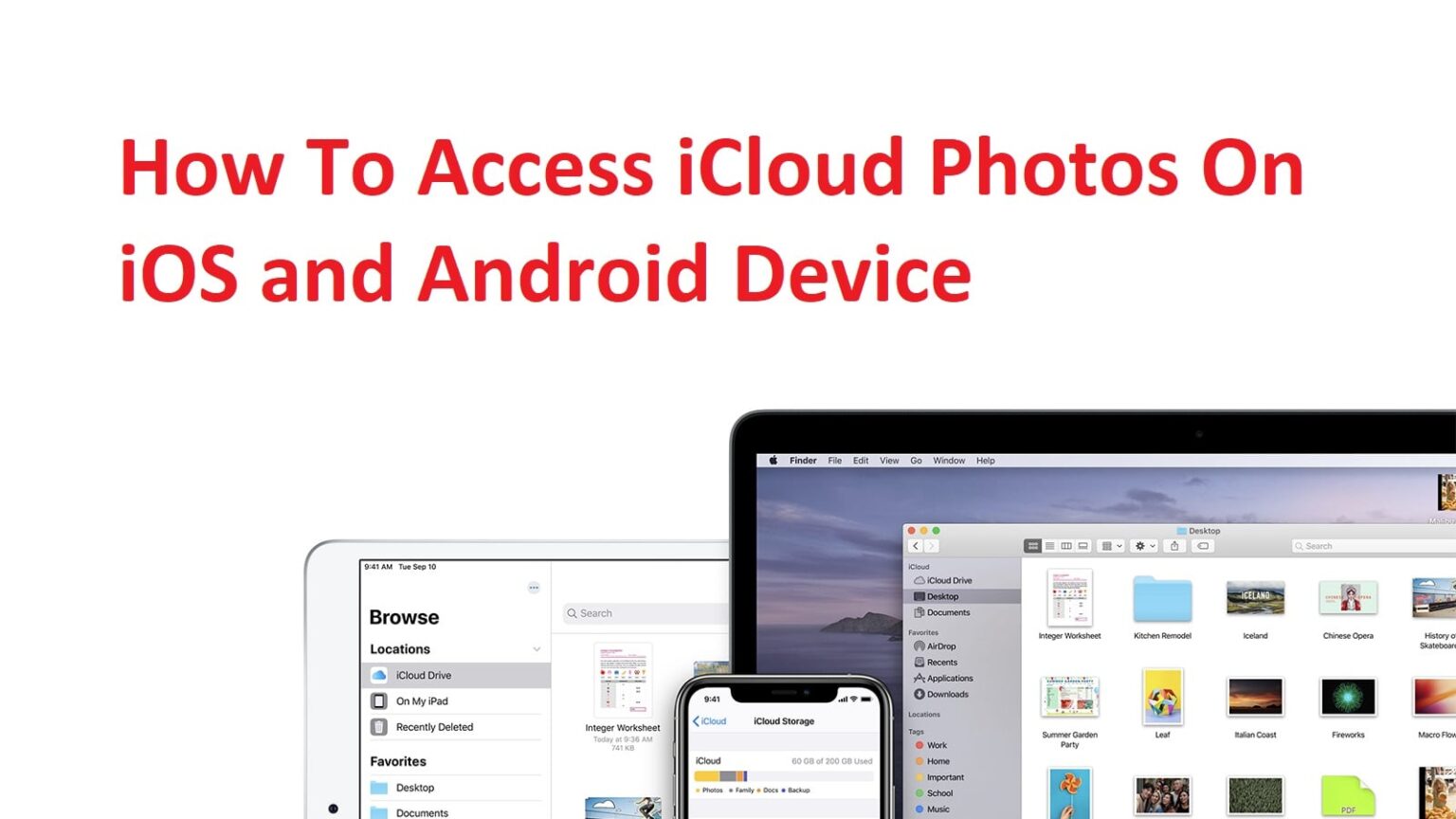Perhaps the best – and easiest – option to sync your photo library, iCloud Photos is an exciting feature that primarily supports iPhone, iPad and other devices run on iOS and macOS. In this post, we will share a step-by-step guide on how to access iCloud Photos on iOS, Windows, and Android devices.
Introductions given in this post apply to iOS 13, iPadOS 13, macOS Catalina (10.15), Windows 10, and Android 11, but they may work in a few previous versions too. So, let’s check how to access iCloud Photos in simple steps.
How To Access iCloud Photos On Your iPhone
Allowing your iPhone to sync your iCloud Photos is the safest way to ensure all your pictures are automatically backed up with the rest of your photo library. But, this method won’t allow you to view your picture and videos backed up to iCloud. If you want to know how to access iCloud Photos on your iPhone, below mentioned instructions can help you do so. Also, it will help you learn how to browse through your iCloud Photos without saving them on your iPhone Storage.
How to access iCloud photos in Photos App
The easiest way to view your photos from iCloud on your iPhone is to turn on Photos in the settings app so that all the pictures and videos in your device will sync automatically. Here is how to access iCloud Photos on iPhone;
- Open settings.
- Tap [your name] > iCloud > Photos.
- Turn on the slider for ‘iCloud Photos.’
Once you’ve turned on the iCloud Photos, you’ll be able to view all the pictures and videos in the Photo App of your iPhone.
How to access iCloud Photos on your iPhone using Browser?
If you’re currently using a shared iCloud account – and need a different photo library – you can access iCloud Photos from your web browser. Here is how to access iCloud Photos on your iPhone using a web browser;
- Launch Safari and go to iCloud.com.
- Fill in the credentials to sign in to your iCloud account.
- Tap photos or videos to explore.
How To Access iCloud Photos On Windows?
One of the greatest things we found about iCloud is that you can access your photos on almost any device. Yes, even on a Windows PC or Phone. Although iCloud’s performance on Windows devices is not as seamless as on a Mac or iOS-based device, Apple has gone to its height to make it as smooth as possible. Here is how to access iCloud Photos on Windows;
1- Use iCloud For Windows
If you want to sync your photo library with iPhone, Mac, and Windows PC or Phone, you’ll need to download iCloud for Windows. Once you downloaded and installed, and completed the whole process, turn on the iCloud Photos to start syncing. Here is how to access iCloud photos on windows or proceed further;
- Launch iCloud App on Windows app.
- Sign in with your Apple ID.
- Click the box next to photos to turn it on.
- Click to apply changes.
After you’ve turned on iCloud Photos, further proceeding to view your photos and videos will depend on the operating system you’re using.
Read Also: How To Empty Trash on Android Devices
How to access iCloud Photos on Windows 10
- In the notification bar, click the up arrow in the bottom right corner of your screen.
- Click the iCloud icon.
- Tap to download photos.
How to access iCloud Photos on Windows 8
- Click the window icon on the button-right corner.
Note: On Windows 8.1, you’ll also need to click the arrow in the bottom-left corner.
- Launch the iCloud photos app.
- You can now view the photos, and other content backed up from your devices.
2- Access via your browser login
If you don’t want your picture to sync on the device you’re using; you can simply access iCloud using a browser and view content. Here is how to access iCloud photos through a web browser.
- Open any browser you’re using on your device.
- Type ‘iCloud.com’ in the search bar.
- Use your ‘Apple ID’ to sign in.
- Click photos to view.
How To Access iCloud Photos On Mac?
Thankfully, using iCloud on your Mac is easier like ever before. You can set it up in easy steps so that your iCloud photos can be automatically synced with the photo app on your Mac. Also, if you don’t want to load on your Mac space by downloading photos, you can simply view them in your Safari browser.
Access iCloud content in the photos app
If you want to make sure that your most recent photos are always on your Mac, you can simply turn on iCloud Photos on your Mac. iCloud will continually back up all the pictures and videos from your devices like iPhone and iPad and sync them to your Mac. Here is how to access iCloud Photos on your Mac in the Photo application;
- Click the Apple icon at the top-left corner of your Mac.
- Go to System Preferences > iCloud.
- Sign in with your Apple ID.
- Click the box next to the content and turn it on.
- Go to the Photo App on your Mac and browse your synced content.
This is how to access iCloud photos on your Mac through the Photos app. Let’s check another option.
Access iCloud content through Safari Browser
If you share your Mac with your friend or using your family’s computer, you probably won’t like to sync your photo library with that device. But, we’ve got a solution for that too. Here’s how to access iCloud content on your Mac without syncing;
- Launch Safari and go to iCloud.com.
- Access iCloud using Apple ID.
- Click to view photos.
How To Access iCloud Photos On Android
At times we might need to use iOS-based applications on Android. Luckily Apple offers a browser-based version of a few software such as iCloud Photos. It works almost similarly on iOS and Android, though with fewer options. For instance, you can only share photos via shareable links or attach them to emails. But, if you just want to view your iCloud content on an Android device, it is relatively easy. Here is how to access iCloud Photos on Android devices.
- Launch any browser you use (Chrome, Mozilla, or Explorer).
- Go to iCloud.com.
- Sign in using your Apple ID.
- You can now access all the content synced from your Apple devices.
[Note: At this time of writing, only photos, notes, and find my iPhone are available for Android devices using web browsers.]
So you see how to access iCloud photos on iOS, Windows, and Android devices. It was pretty easy and convenient. If you need to learn more hacks like these, let us know in the comments below.