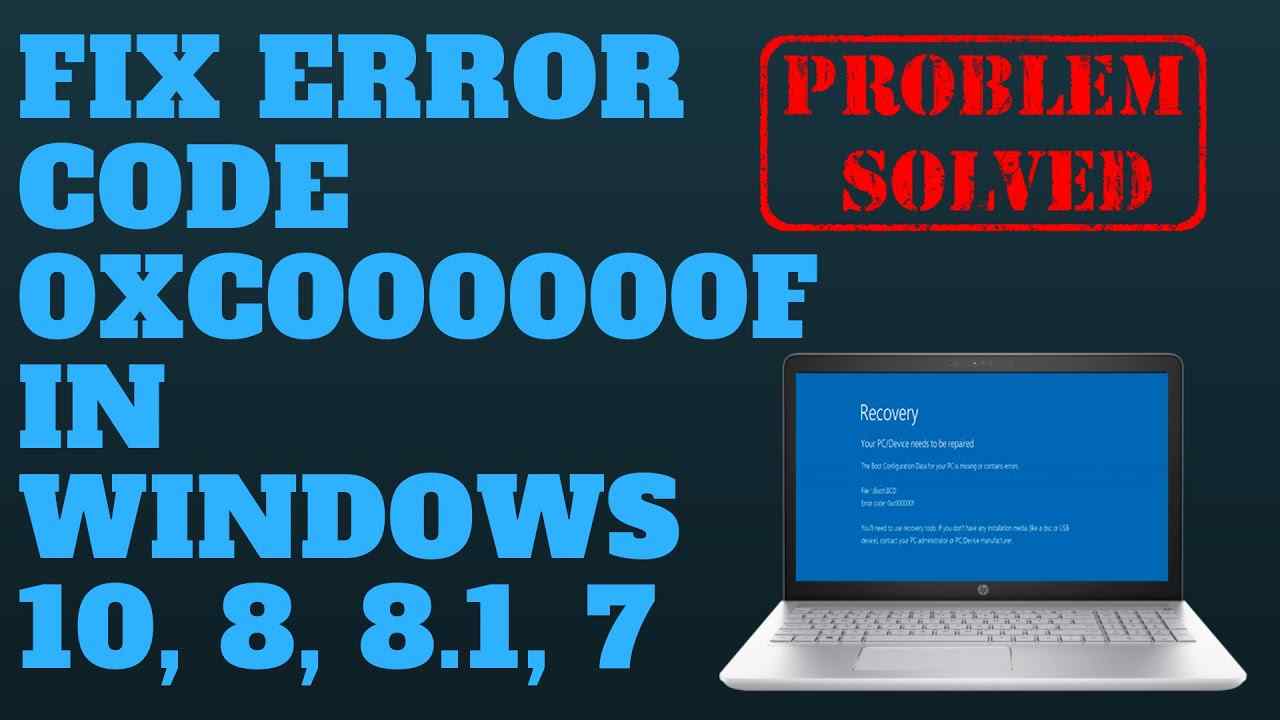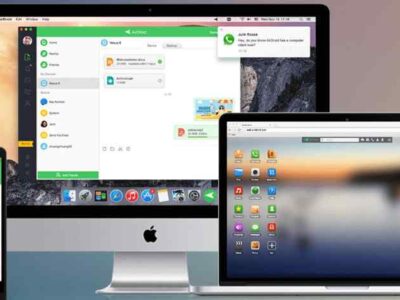If you are stuck with Windows error code 0xc00000f in the middle of your work, then here are some solutions to get out of this problem and make your work easy.
Nowadays, computers have become part of our day-to-day life, and Windows error is not a new thing. When Windows errors arrive, they can consume a lot of time. When you face a Windows problem, it is possible you can’t go to the shop to fix the problem, or you don’t have any friends to fix the problem.
At this time, it is necessary to know how to fix the window error problem. So here we are going to tell you how you can fix Windows error code 0xc00000f.
The reason behind the error code 0xc00000f
Before we look for the solution, let’s look for the reason behind it. The boot manager can not lock the BCD for the following reasons.
- Damage the data cable
- Your file is not saved on the computer because of malware or viruses
- Corrupted file because of a power failure
- Disk write errors
People Also Read: Best Lan Messenger For PC
You will see an image like this.
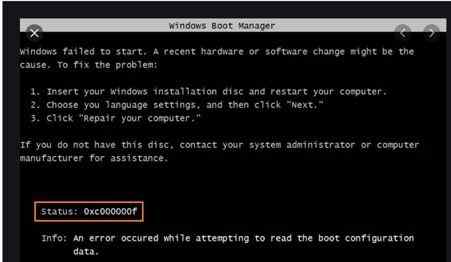
How to fix the error code 0xc00000f
Method. 1- Check the power cord and disconnect the external device
The damaged power cord can cause a problem that can stop Windows from booting abruptly as the power supply increases. So we advise you to remove all external devices from the computer before it takes any action.
Step. 1-Firstly, switch off your window device.
Step. 2– Remove the power source, and now check the power cord for any visual sign of wear and tear. If it does, then connect it with the power button again. If it looks fine, then follow the steps below.
Step. 3- Remove all the connected devices from computers, like the microphone dongle and webcam.
Step. 4- Now turn on the device to try again.
Method. 2- Start your device by using the Bootrec.exe Utility
It is the next solution to fix the error code 0xc00000fof Windows 10. You have to use a USB drive or DVD media to run the process.
If an installation disk, like a DVD or USB, is available
Step. 1- First of all, you need to insert your Windows 10 USB or DVD.
Step. 2- Now reboot the device.
Step. 3- Now the screen will show the ” press any key icon, so press any of the keys on the keyboard.
Step. 4- Now you will see the screen, then click on Repair your computer, or you can press R alternatively.
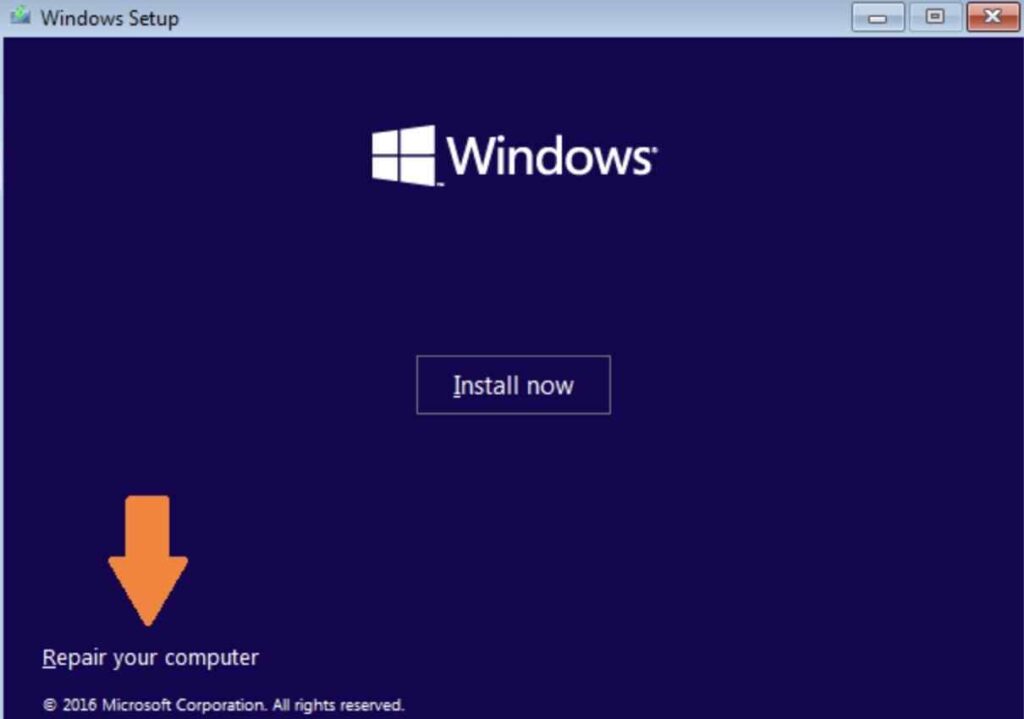
Step. 5- Now choose to troubleshoot and then select Command Prompt.
Step. 6- Now, it will show the command screen, so type the bootrec /FixMbr command there.
Step. 7- Now press Enter after each command.
Step. 8- After some steps, the command prompt is stopped, so type exit and press Enter.
Step. 9- Now remove the USB or DVD.
Is the disk available?
Step. 1- Firstly, you have to reboot your computer.
Step. 2- Then press the shift button.
Step. 3- Now the screen will show a choose an option icon, so they select the Troubleshoot option.
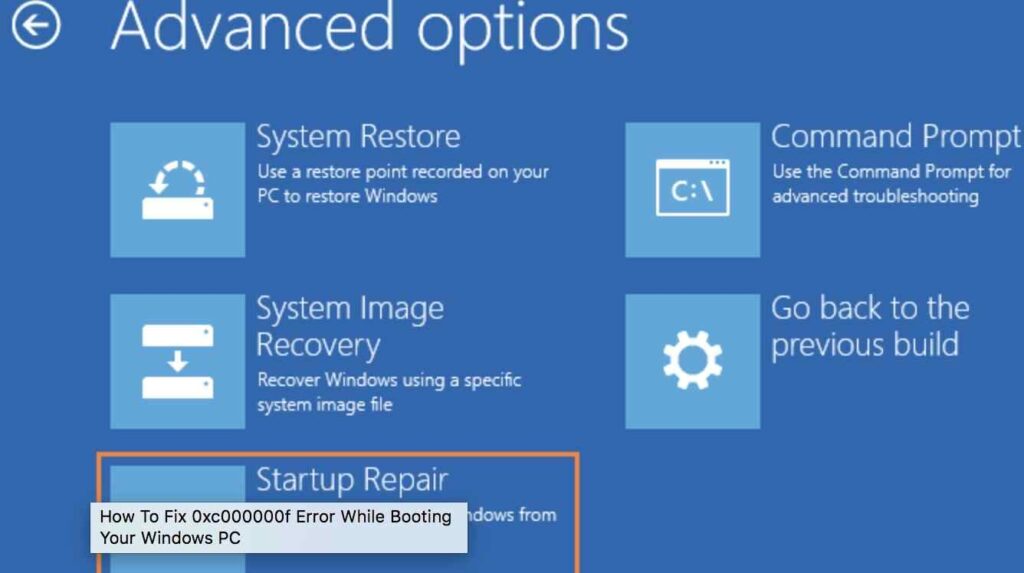
Step. 4- Then the command screen appears, type bootrec /FixMbr there.
Step. 5- Press the enter button.
Method .3- By using Startup Repair to repair BOOTMGR
It is difficult to fix the BOOTMGR file with the error code 0xc00000fin Windows 10. Follow the steps below to fix the error.
Step. 1- Firstly, you need to keep the Windows setup DVD.
Step. 2- Now insert your Windows setup in the drive and choose to boot your computer from the setup.
Step. 3- If you are using a USB device to boot, then don’t choose the window here.
Step. 4- Now a message pops up, so press any key.
Step. 5- Now switch to the next tab to get the window setup.
Step. 6- Now select Repair your computer, and remember that we are repairing BOOTMGR.
Step. 7- Now, click on the troubleshoot option and tap Startup Repair.
Step. 8- Now solve the problem that the startup repair tool is locating.
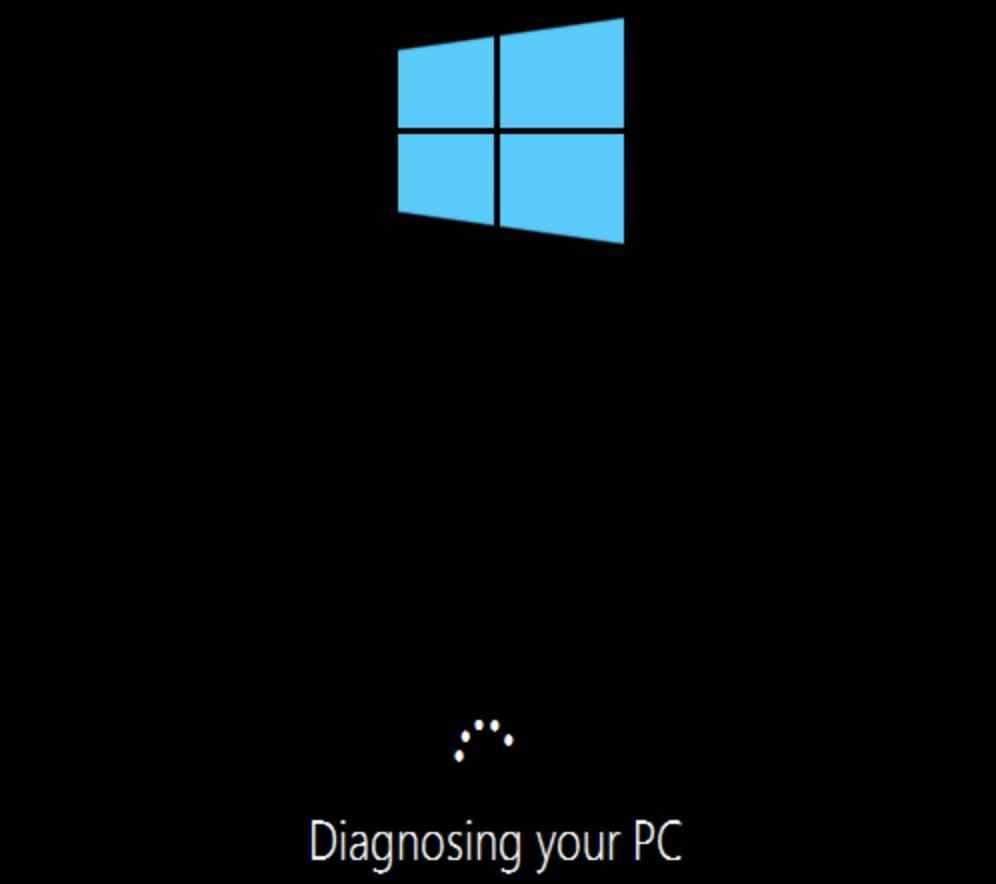
Method 4- Check the disk with the CHKDSK utility.
Let’s take a look at how to fix the 0xc00000f errorwith the help of the CHKDSK utility. We use this method when the hard drive file composition is disturbed.
Step. 1- Firstly, you have to boot the computer with the help of the Windows installation disk.
Step. 2- Now select the proper keyboard time and language.
Step. 3- Then choose to repair your computer.
Step. 4- Now select the window installation drive — C:\,
Step. 5- Now click on next.
Step. 6- Now the system recovery box appears on the screen, so select the command and type “chkdsk C: /f”.
Conclusion
So here we tell you four proven ways to fix the window error code 0xc00000f.