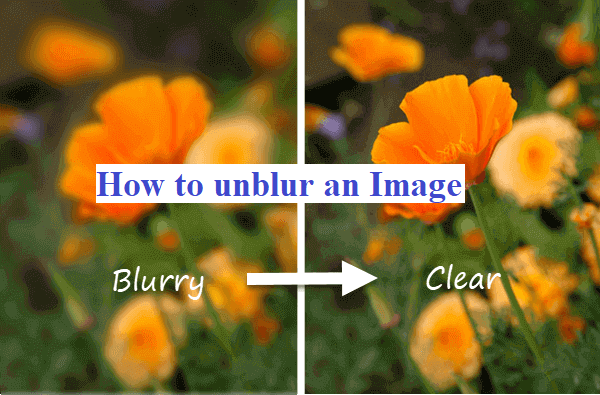Sometimes we end up with blurry photos. You can retake those photos, but it will take a lot of energy and time, so the best you can do with those photos is to unblur them. If you are thinking about how to unblur an image, then here are some easy ways to unblur your pictures.
To unblur your pictures, you can use Photoshop, paint.net etc. Here we are going to give steps of different tools to unblur an image.
First Method For Unblur an Image
Photoshop
Photoshop has a lot of tools to clear an image. To unblur your picture in photoshop, you have to follow the below-given steps.
How to unblur an image by using Photoshop Elements
Step 1: Firstly, open the image in Photoshop Elements.
Step 2: After that, choose the filters option and then enhance.
Step 3: Now, choose an unsharp mask.
Step 4: Then, adjust the radius and amount until your image is sharpened.
In this way, you can unblur your image by using Photoshop.
The second method uses Photoshop.
Step 1: Firstly, open the image in Photoshop.
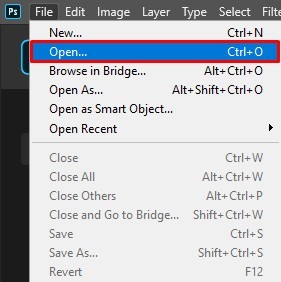
Step 2: Now duplicate the background layer.
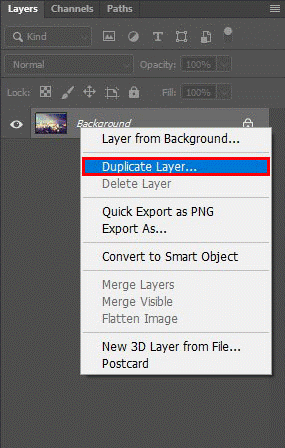
Step 3: Now, choose these three things in order filter, other and high pass.
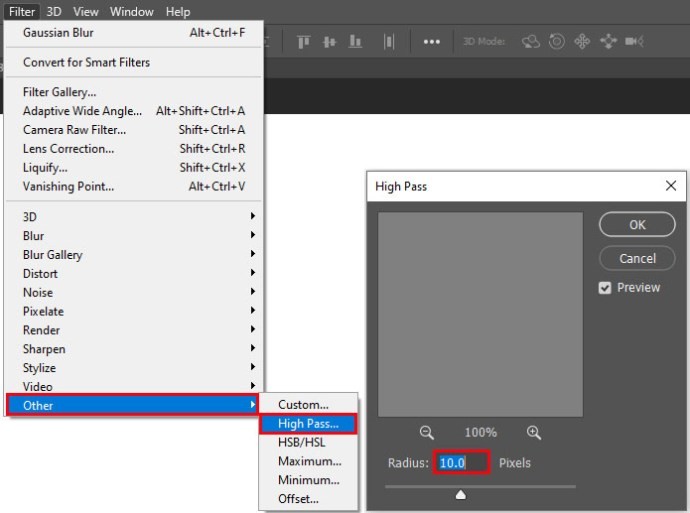
Step 4: Set these to 10%.
Step 5: For hard light to layer, set the blend mode.
Step 6: Now adjust the opacity to make the image transparent.
If you own a new version of photoshop, you can use camera shake reduction to make your photo clear.
Some easy steps to do it.
Step 1: Open your image in photoshop.
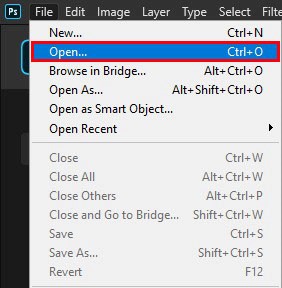
Step 2: You have to use three turms filter, sharpen, shake reduction.
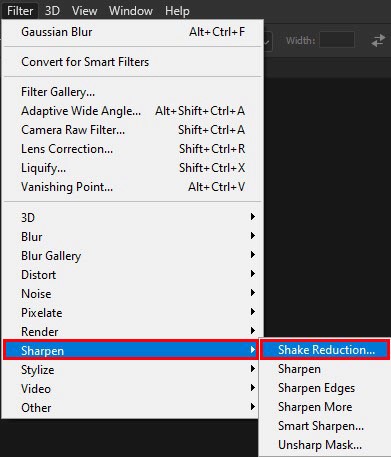
Step 3: Now, see the difference between the image.
Here are some pros and cons of photoshop while using it to unblur an image.
Pros
- It can deblur the fragment of the photo.
- A lot of people use it, so photoshop is a trusted tool.
Cons
- Using photoshop is complicated for ordinary people.
- The price of photoshop is high in the market, and to unblur the picture, it is not worth buying.
Second methodfor unblurring an image
GIMP image editor
If you don’t have photoshop, then you can use GIMP image editor. It is a free editor that can help to unblur your image.
Here few steps of how to unblur your images by using GIMP.
Step 1: Open your image in GIMP.
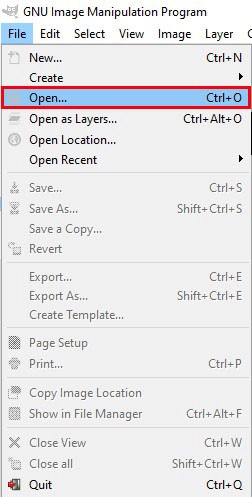
Step 2: Now, choose a sharp feature from the toolbox.
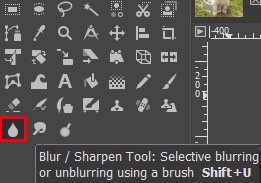
Step 3: Now sharpen the part of the image or sharpen the full image.
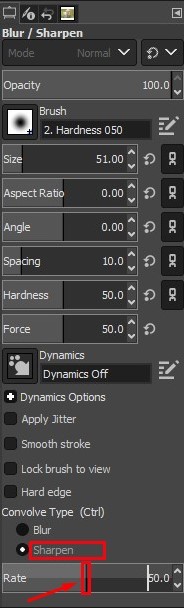
Step 4: Now, you will see your image get sharpened as you move your mouse.
Third method
Paint.net
This is also a free tool for unblurring your image. So if you are looking for a free solution to unblur your image, then check out paint.net.
A few easy steps on how to unblur an image by using Paint.NET
Step 1: Open your image in paint.net.
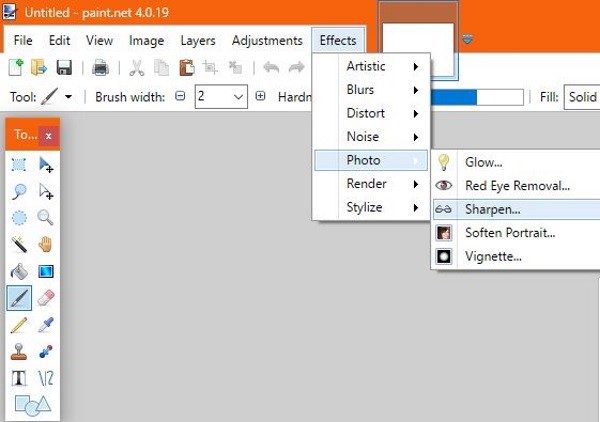
Step 2: Then choose effect, picture and sharpen.
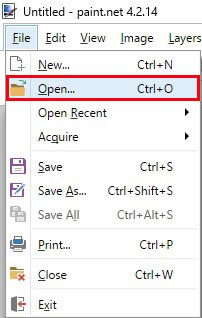
Step 3: Now, choose the level of sharpening as you want.
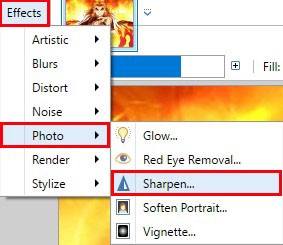
Step 4: Now, you have to select ok and then save.
After using sharpen tool, you may find some noise in your image that you can reduce with the help of effect and noise reduction.
Fourth method (How to unblur an image by using iPhone and Android?)
Smartphones also have a lot of apps that will help you unblur an image, so you don’t have to go for a laptop. You can download the app on your phone and unblur the image.
Snapseed
Snapseed is an app that is designed for both Android and iPhone. The app has a lot of features for editing images.
How to unblur an image by using Snapseed.
Step 1: Firstly, open your image in Snapseed.
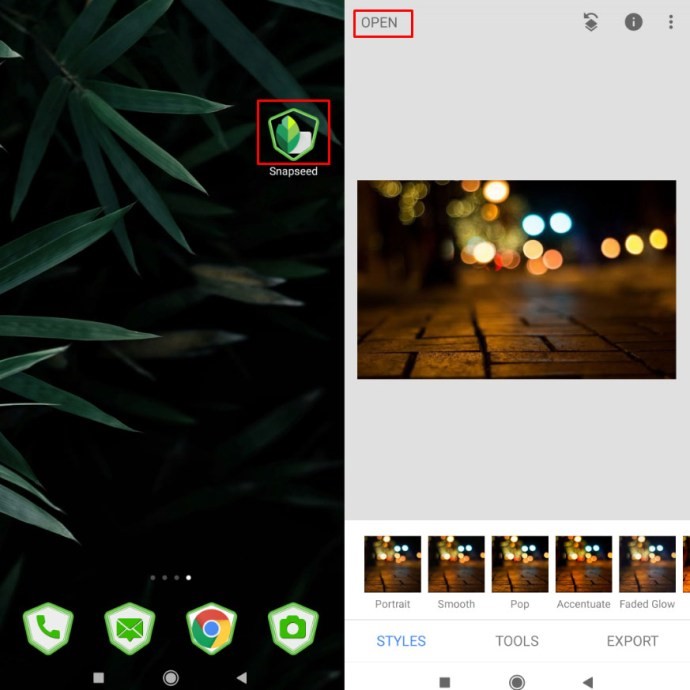
Step 2: Then, choose the details menu option.
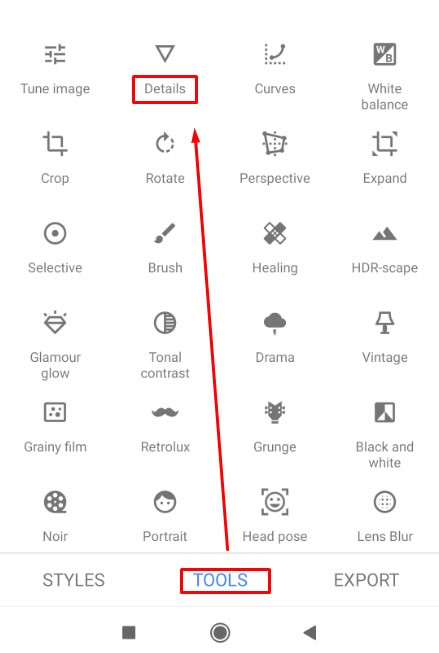
Step 3: Now, choose the unblur option.
Step 4: After that, you can use the structure option.
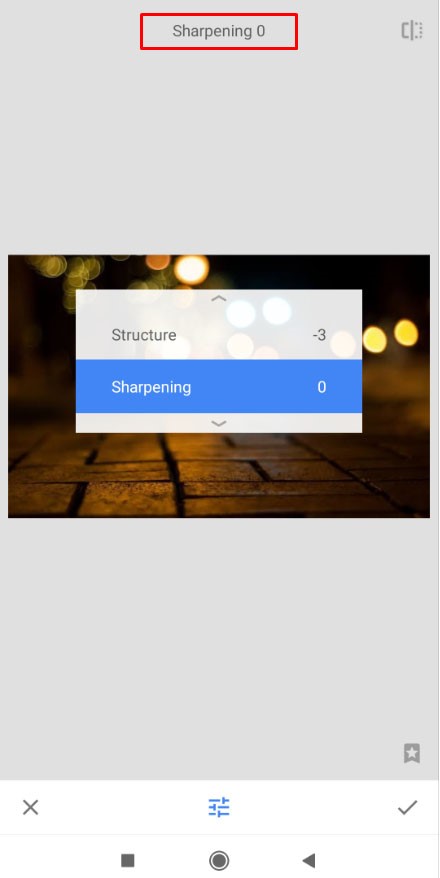
First, use sharpen to blur the image, and then structure to get back the details of picture.
Here are some pros and cons of Snapseed.
Pros
- It is a free app, so you don’t have to pay for it.
- It also has a sharing option.
Cons
- You can unblur the entire image only.
- It is not easy to find unblur options in the app
How to unblur an image by using Movavi Picverse?
You can turn your blur image into a sharp image by using this tool. It is available on Mac and PC both. So follow the below-given steps to get your image to sharpen.
Step 1: Firstly, install the tool on your device.
Step 2: Now, choose an image from the gallery that you want to unblur.
Step 3: Now, go to the Adjust tab and open the Detail section.
Step 4: Move the sharpening slide until the image becomes sharp.
Step 5: Then, you can adjust colour and contrast.
You can also remove an area of blurriness by using this tool.
To save the image from Movavi Picverse, go to the upper right corner of the window, and you will find the floppy disk option. Click on that, select file parameters, and save the image on the hard drive. You can also read my other article How To Make A Video A Live Photo.
Conclusion
These are some tools that help you unblur the pictures. So you can use these easy to use tools to unblur the image.