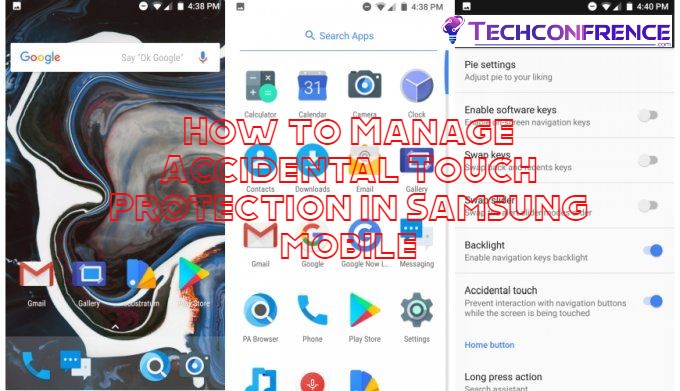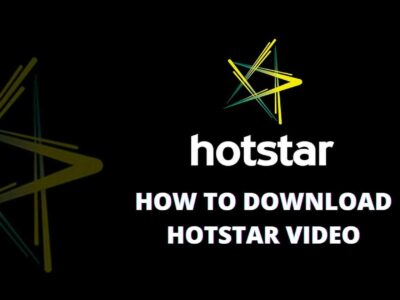Samsung mobiles are one of the most user-friendly smartphones in the world. All the Android features given with Samsung mobiles are very useful. One of the Unique and beneficial features is accidental touch protection. But some of the time this feature can be a little annoying. This article will help you to know more about this feature and how will you manage it on your Samsung mobile.
What is accidental touch protection in Samsung mobiles?
This feature is a new addition to the latest mobile collections from Samsung. This feature protects the mobile from any kind of accidental touch like clicking touch unknowingly. Though it is a very useful feature added to Samsung mobile sometimes it can irritate you. Especially while you are using the phone or in an emergency, you need your phone right that moment.
If you see the pop-up accidental touch protection pull the lock left or right or in any direction. Mostly when the accidental touch protectionsensors adjust with the light it automatically turns off.
What is the reason for the notification of accidental touch protection in your Samsung mobile?
Most of the time people cannot control unintentionally clicking or calling from their phones by any accidental touch. You will see the notification most of the time when your phone is in your bag or pocket. This feature of Samsung mobile protects the users from this kind of incident. That is why sometimes you see an accidental touch protectionmessage popping up on the screen of your phone.
There can be another reason that can explain why sometimes the notification pop-up on your mobile screen. If your phone has any kind of software problem then this feature can be activated. Failure of sensors of touch can be another reason for it. So it is very important to update the software of the phone from time to time to have the latest version. If you find any kind of software problem then you should visit the Samsung customer care office. It will be good if your phone has the extended warranty offer otherwise you have to disable the function.
How will you disable this function from your Samsung mobile phone?
Now let’s see how will you disable the accidental touch protection function from your Samsung mobile. It is a step-by-step guideline so you have to follow the procedure and it is very easy to do.
Step 1:First unlock your phone and now go to the menu and find the setting option. Then go to the option to continue the further procedure. Here you can get a quick shortcut to do it. Just go to the top of your screen to swipe down all the app icons. After that click on the icon of the setting, and it will take less time.
Step 2:Now go to the display option by clicking the setting option. From the display option, you can control everything about a display like brightness, blue light filter, home screen orientation, etc.
Step 4:Then click on the display option and scroll down to search for the option of accidental touch protection. When you find the option you will see a white button on the right side of your screen. Swift the white button from left to right and a blue mark will appear behind the white button. It means the features now turn off. Now the popup of accidental touch protection will not come on your screen.
If you want to enable this feature on your Samsung mobile then follow the same procedure mentioned above. But you have to swift the white button from right to left and the blue mark will disappear from behind. That means accidental touch protection is now enabled on your Samsung mobile. Now you can put your mobile in your pocket or bag without having any tension of unwanted calls or clicking pictures.
Conclusion:
So it can be said that this feature is very helpful while you are keeping your phone in a pocket or bag. But this feature can be annoying if they are any kind of software problems. Generally, the problem associated with these features is very rare. So it will be better to keep on the features until you found this feature disturbing.